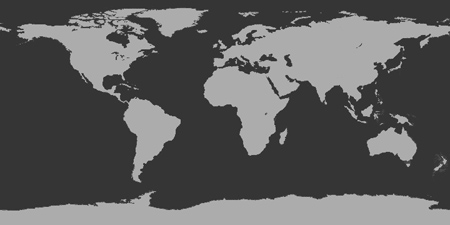OS X Lion
 Amid all the hype and expectations, OS X Lion was released on July 20th 2011. Though Apple website dropped the "Mac" branding from the OS name starting from this version, I was still able to see the "Mac" word inside the downloaded dmg package under /Applications folder. Even during installation, I could see the word "Mac" everywhere alongside "OS X". Hopefully Apple will take a clear stance in the next versions.
Amid all the hype and expectations, OS X Lion was released on July 20th 2011. Though Apple website dropped the "Mac" branding from the OS name starting from this version, I was still able to see the "Mac" word inside the downloaded dmg package under /Applications folder. Even during installation, I could see the word "Mac" everywhere alongside "OS X". Hopefully Apple will take a clear stance in the next versions.
As Apple is not providing any optical media installation source from this version but provides only digital download, i had to burn the installation DMG to a DVD. I agree that this is not needed because even in case your computer crashes, Apple provides recovery mode and Internet recovery modes to fix your dead computer. No need of using optical media to recover from a crash. So i would say, burning install disk is really not needed. But curious minds, don't stop yourself :)
On another note, there were a couple of computer concepts that happily lived with us right from the dawn of personal computing age until the release of Lion. Apple reworked on some of the concepts and sent a bold statement to the computing world "We were all wrong. This is how it should be!!".
And before getting into the details, please note that this post will not talk about all the new features that were introduced in Lion. This just briefs about the changes that I noticed and the ones that I liked or disliked. By doing this task, it provided me an opportunity to explore the applications that i commonly use and to know more about what has changed. Hopefully this might be useful to one or two in internet.
Air Drop
[Bluetooth is dead]
Air Drop is a new feature using which users can send and receive files to other Macs that are in the same WiFi network. No special settings are needed to configure. It just works right out of the box. Apple calls this as "Send it via Air". Gone are the days of Bluetooth. Gone are the days where all communications in a WiFi network has to route via the wireless access point or Hotspot or Wireless Router. This is the age of WiFi Direct where in any two devices that have soft AP can directly communicate between themselves instead going via the wireless access point. Sounds interesting? This is the same technology that is used to perform wireless printing from your iPad.
The cool thing about AirDrop is - it appears in the side bar of finder and when you click it, finder automatically shows all the computers that are WiFi Direct capable. I dragged and dropped a file over another device that showed up in AirDrop. Instantly, i received a popup in the other device that a file is being sent. Once accepted, the transfer happened immediately. Transfer was quick and instant.
Network Sharing
I tried out Network sharing between Macs (using AFP) and it worked like a charm. Apple provides multiple file sharing services using different types of protocols like Apple Filing Protocol (AFP), Server Message Block (SMB) and Network File System (NFS).
Finder
- Finder is the default file manager in OS X. There were a couple of improvements that were done in finder. It now includes a new option called “All My files” in Favorites side bar. “All My files” groups & lists all files in your computer based on the file type. It organizes & presents all your files as flow covers which was fantastic and appealing. By default, Finder opens “All my files” which was sort of annoying to me. Instead, I configured Finder preferences to Open “Macintosh HD” (root folder) by default. I had to also enable Status bar and Path bar which were disabled by default.
- I wanted to add Pictures and Downloads folder to the favorites side bar as I use them frequently. Adding to side bar is as easy as dragging and dropping the folders to the sidebar.
- One more important point to note is: Finder will not show “Library” folder (under your home directory) by default. As you know, Library folder is where all user selected settings live. To temporarily navigate to the "hidden" Library folder, press Option key and the GO menu from the menu bar. Instead if you want to permanently show the library folder, run chflags nohidden ~/Library in Terminal.
- If you drag and drop a file with a file name that already exists in the directory where you are dropping, then Finder provides you with an option of merge alongside Replace.
[If i'm ok to just receive calls, why do i need to login in a chat app?]
FaceTime is Apple’s video calling software application that first appeared in iOS4 and then it was inherited into OS X 10.6.6. I did not try out the FaceTime version in 10.6.6 but had a chance to use it in Lion. Before getting into the marvels of FaceTime, I would like to remind that the web camera which comes with MacBook Pro is a 720p camera. By that I mean, it has a resolution of 1024x720 which is 0.92 M pixels. Opening FaceTime will start the webcam as well. It will also recognize your Apple ID and will pull all your contacts from the Address Book application. FaceTime can make calls to other iOS users (who have FaceTime feature) if their phone numbers are present in your Address Book. If the called party doesn’t have a phone number but uses a Mac and you know their Apple ID, then too you can call them using FaceTime. To accomplish this, Apple ties all your Apple device IDs with your Apple IDs and stores in their servers. When you make a call through FaceTime, the request goes to the Apple Servers and from there it is redirected to the called party’s device. The beauty is that the called person need not have their FaceTime application opened in their Mac. The calling request automatically opens the FaceTime application in the called party's Mac and provides the option of Accepting or Ignoring the call.
I wonder why the desktop versions of Skype, Yahoo or GTalk services never got this idea!!
Auto-Correction
OS X Lion imported the text auto-correction feature from iOS. And yes, auto-correction is terrible. It has to be improved, actually has to be improved a lot.
Full Screen Apps
Full Screen Application is a nice feature introduced in OS X Lion. Combined with “Places” (virtual desktop), full screen apps becomes an excellent feature. You can have multiple virtual desktops and have your frequently used apps placed in every desktops. You can even loop around the desktops easily with finger gestures. But at present, only very few number of apps support this full screen app feature. And the shortcut keys to toggle to full screen mode are not the same in all apps. For example, Option Shift F is the shortcut in Chrome, Option Command f in Terminal and Control Command f in Safari. Its different for every application which is kind of frustrating to me!
But, one thing is sure - You know what? I love working in the Terminal app switching it to full-screen mode. It reminds me of the shell consoles seen widely in Linux and Unix systems.
Mission Control
Mission Control & Launch Pad apps are present in the dock and they can also be invoked using gestures. Swiping all four fingers up opens mission control. Mission Control shows dashboard and all the virtual desktops that you are using. Swiping Left and Right using all four fingers iterates through the virtual desktops. You can push any running application to any of the virtual desktops and organize for better working. There is no “Send to Desktop” feature for applications. Had it been, things would have been much easier to organize the applications into the desktops rather than dragging and dropping. This “Send to Desktop” is commonly seen in GNOME desktops.
Launchpad
[No more start menus. Just Pinch & Launch]
Launchpad is the new application launcher in Lion. It displays iOS like icon grid of all installed apps. It has multiple pages and can group apps into folders like in iOS. You can open Launchpad if you pinch with your thumb and three fingers. I don't normally use Launchpad. Instead I open spotlight (Command + SpaceBar) and type the app name that i need to open.
Aqua, Scrolling & Gestures
[Rebirth of Scrolling, Death of Keyboard Shortcuts]
- The famous Aqua color was removed and the menu selections are now in dark blue color. Bulged aqua scroll bars are replaced with overlay scroll bar as seen in iOS. The concept of scrolling is now reversed. This took a while for me to adapt but it surely brings me even closer to the screen and content. The bold move of reversing the scroll concept made me to give a deep thought about the concept of scrolling that existed with us all these days. What does the user want? He wants to scroll the content up so that he can look at the content in the bottom of the app window. To do that, he deviated from the content and focused on pulling down the scroll bar which in turn moved the content up. So the old scrolling concept aimed on moving the scroll bar instead of the content. Why didn't we keep it simple? And here comes Apple.. It re-thought about this scrolling action and redesigned it to show "this is how it should be". In Lion, you just need to pull the scroll bar down to move the content down and push the scroll bar up, to move the content up. The presence of overlay scroll bar indicates to the user that there are more contents in the page that can be seen by scrolling. Yes, this type of scrolling is already there in iOS and it was spawned to Lion from there
- As like iOS, now all windows have rubber band scrolling enabled. If you move the scroll bar to the top of window and still try to scroll up further, the content of the window is pulled down a bit like pulling a rubber band. Another new feature to notice is to make a fast scrolling action and take your fingers off the track pad. This will scroll the active window for a while and then it slowly decelerates to finally come to a stop.
- If there are multiple windows (e.g. window1 and window2 - can belong to different apps) opened and placed one over another. If you move your trackpad pointer over the active window (window1) and scroll, it scrolls the content of window1. That's expected. But, without making window2 as active (or bringing to the front) just move the pointer over window2 and try to scroll again. Hurrah! It scrolls the content of window2!!
- The old three finger left and right swiping was replaced by 2 finger left and right swiping. The 2 finger swipe is not supported by Chrome browser and so i had to fall back to 3 finger action in System Preferences. Until the gestures were introduced in Macs, I always felt that Keyboard shortcuts are the quickest way to perform an action. But after gestures were introduced, my usage of keyboard shortcuts has reduced a lot but i strongly feel, they will still co-exist.
Phew! Lots of new features and lots of changes to know! The performance of old Snow Leopard was good enough to a low end user like me. Even after adding a number of new features in Lion, I did not notice any degrade in the operating system performance. It is quick and glitch-less.
And at last, this long post comes to an end. I will keep updating here if i'm wow-ed with any other features!!
Labels: Techie Talk